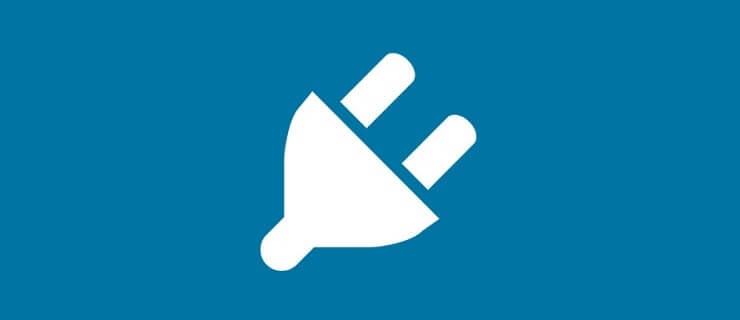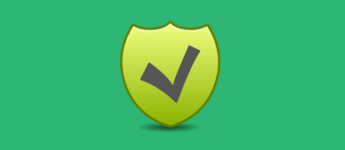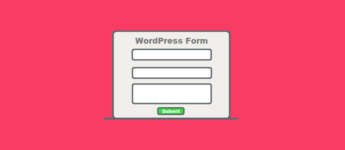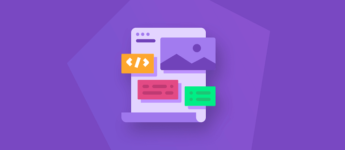Picking the Right WordPress Plugins
One of the primary advantages of using WordPress is that you can tap into a huge community of developers working to make your site more effective. There are literally thousands of WordPress plugins available to download today, and they all have something unique to offer.
While anyone can create and publish a WordPress plugin, not all of these free tools are as safe as they seem. Deploying one poorly made plugin could destroy your entire website, pollute the user experience, and make it impossible for your company to grow.
So, how do you make sure you’re picking the right plugins?
Table of Contents
- Ratings and Reviews
- Number of Active Installations
- Updates and Compatibility
- Support and Documentation
- Choosing a Safe Plugin
#1 Ratings and Reviews
The first thing to do when downloading a free WordPress plugin is to see what other people think about it. You can do this by clicking on the reviews tab shown below.
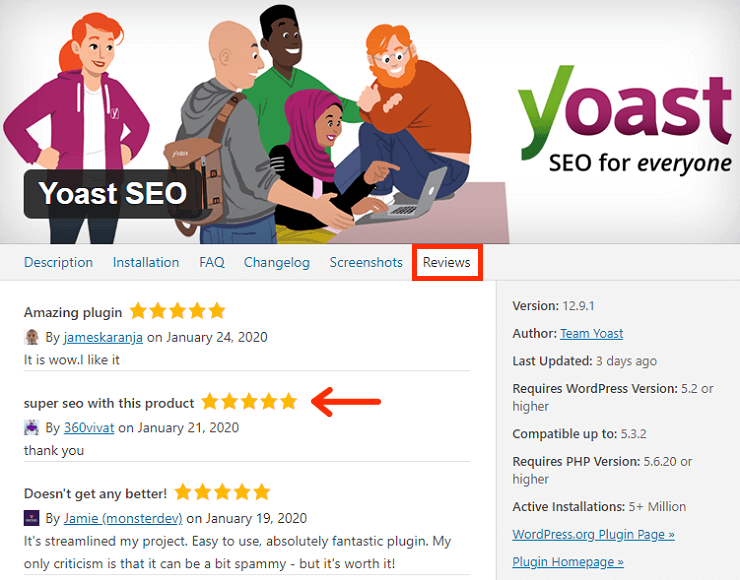
Users can give a plugin listed on the repository a one to five-star rating, depending on how good they think it is. Sticking to something with an average rating of four stars or above is usually a good idea.
There’s always a chance that the ratings in the star system could be skewed. Many people give just one star, or the full five stars, even when there are problems with the plugin.
That’s why it’s essential to manually read the reviews. Reading these reviews will give you a better insight into what’s good and bad about the solution.
Try to avoid any plugin that mentions security issues.
#2 Number of Active Installations
While the popularity of a plugin won’t always guarantee its safety, the higher a plugin’s number of installations, the more likely it is trusted by the community.
The WordPress plugin repository makes it very easy to check how many people are currently using a plugin. All you need to do is check the number of active installations in the description tab.

Fewer than 1,000 active installations indicates that there’s something wrong with the plugin, or that the solution is still new.
While a new plugin isn’t necessarily dangerous, it may have had fewer chances to be tested and is therefore not as airtight as some of the other plugins available online.
#3 Updates and Compatibility
Another great thing about choosing a free WordPress plugin that’s listed in the repository is that you’ll get to see when the plugin was last updated. Under the description tab, the developer can note when the plugin last got an update.
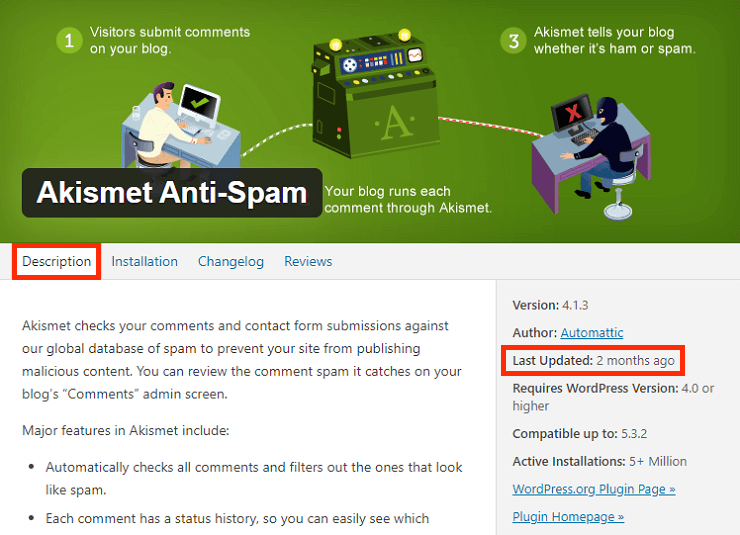
Recent and regular updates indicate that any security issues found in the plugin will be quickly eliminated.
If you tap through into the changelog tab, you’ll also be able to see in detail what the developer has been doing since the plugin’s initial release.
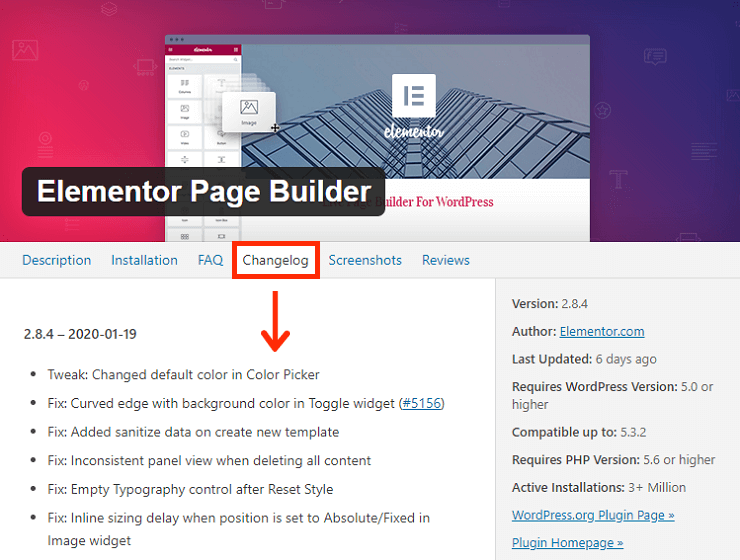
While you’re checking out the performance of the plugin, make sure that you go back into the description tab to ensure that the technology is compatible with your version of WordPress, and any theme you might be using.
This will make certain that you’re not wasting time with something that won’t work for you.
#4 Support and Documentation
Finally, all of the plugins in the WordPress plugin repository have a support forum under the support tab on the WordPress site.
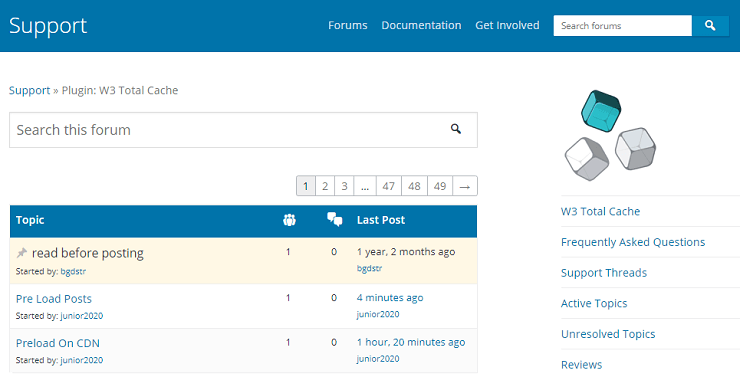
Regular activity within those forums is a good sign that the developer is continuously working on getting rid of any issues that might appear.
If the support environment is incredibly lacking, then it may indicate that the developer has given up on their plugin.
There’s always a chance that the developer could be handling plugin support externally so you can check their website too.
Look to see what kind of documentation the developer offers to help you better understand the plugin.
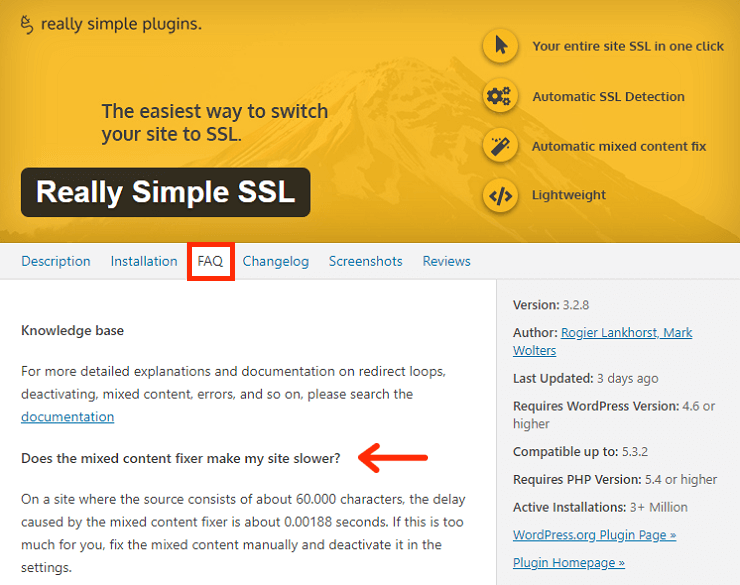
You can find some of this information by heading to the FAQ tab on the WordPress plugin listing.
If you can’t find any documentation, then this is usually a bad sign.
#5 Choosing a Safe WordPress Plugin
Ultimately, free WordPress plugins can be a valuable addition to your website.
The right plugins give you more functionality online and allow you to take your site to the next level without spending a fortune.
Not all plugins are created equally though. A lousy plugin could damage your website in many ways and make it very difficult for you to build the reputation that you want online.
Some criminals can use plugins as a back door to put your entire server at risk. If you notice your website slowing down, and it’s not a problem caused by a known issue, then you may have an attack on your hands.
Remember, take the time to research every plugin that you consider adding to your website, and make sure it’s safe to use.
Once you’ve got the plugins that you believe you can trust, ensure that you update them frequently. Regularly updating your plugins and your WordPress website can protect you from most issues.
My Final Thoughts
Third-party plugins are a crucial part of what makes WordPress such a fantastic CMS.
However, that doesn’t mean that every plugin on the market is trustworthy. Exposing your website to poorly-made plugins can harm your website’s speed, usability, and security.
Take the time to do your research. Making sure that you’re only downloading plugins that are safe for you and your visitors. This is crucial to long-term success online.
Don’t be afraid to consider other security measures too, such as malware protection for your site, or plugins that help to check for spyware and safety breaches.
If you enjoyed this tutorial, please be sure to follow us on Facebook and Twitter. You can also find us on Freelancer if you need some help with your WordPress website or web development issues.