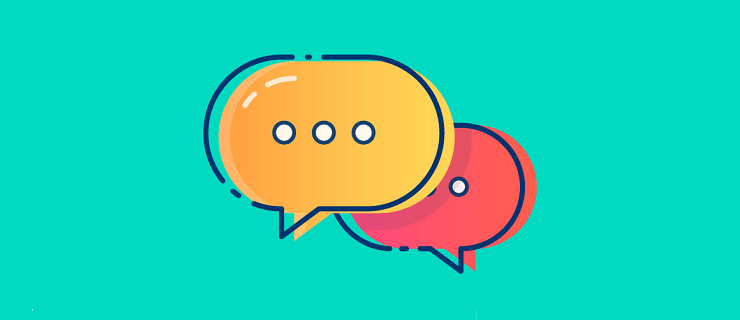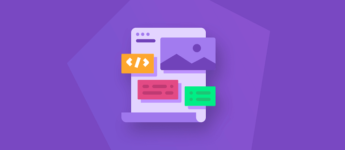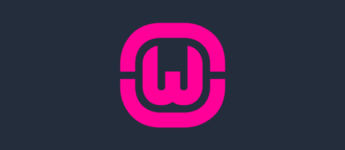Why Disable Comments in WordPress?
WordPress comments can be a great thing for your website. They allow people to ask questions or have a discussion about the content you have written. This will not only help build a community, but it will also give you a small boost to your SEO as search engines index comments.
So, you might be asking yourself, “why would anyone want to disable WordPress comments?” This is because comments can often be spammy, hurtful and used for self-promotional reasons. 90% of the comments we receive here at Zuziko are for these reasons. Sometimes, it is a daunting task to go through all of them and find the ones that are real.
Disabling your comments can also be a great way to speed up your website. This is because each comment that is loaded on a page requires yet another database request. These can add up and slow down the speed of your website.
Whatever your reason may be, you can easily disable comments and even remove the comment section from your WordPress site. Below, I will share 3 methods on how you can accomplish this.
Table of Contents
- Disable Comments in the Dashboard Settings
- Disable Comments Using a Plugin
- Disbale Comments With Code
Method 1: Disable Comments in the Dashboard Settings
When you first install WordPress, comments will be enabled by default on all post and disabled for all pages. This can be changed via the dashboard. You can enable or disable comments site wide, or for individual post and pages. You can find these options under Settings > Discussion.
Stop comments on all future posts (or pages)
On the discussion settings page, uncheck the option “allow people to post comments on articles.” This will disable all comments on future post and pages.
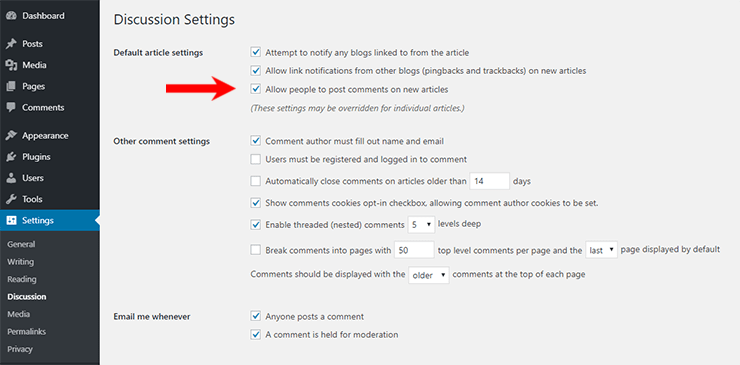
If you want to still allow comments on certain post and pages, you can do this by changing the discussion settings in that individual post.
Remove existing comments on all posts (or pages)
The setting we mentioned above will not remove existing comments. To do this you will need to navigate to Dashboard > Comments. This page will display every comment on your website.
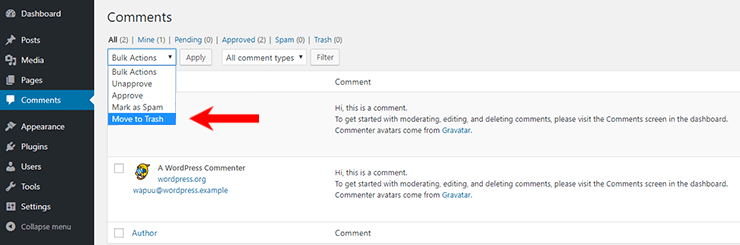
Here you can select the comments you want to be trashed. Click Bulk Actions and select the comments you want to be deleted, then click the Apply button.
Stop comments on individual posts (or pages)
The easiest way to accomplish this is to go to Post > Quick Edit. From here you can quickly select each post that you would like to enable/disable comments on.
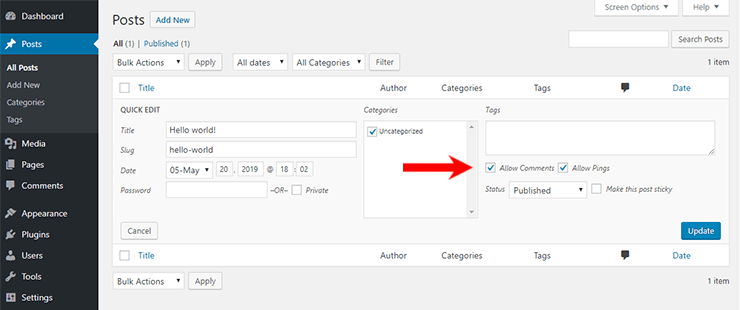
Uncheck the Allow Comments box to completely disable comments for that individual post/page.
Other Useful Settings in the WordPress Dashboard
If you don’t want to disable comments altogether, WordPress has an abundance of options you can use to make life a whole lot easier. These options are located in the Setting > Discussion panel. Let’s take a look at some of these below.
- Be Notified By Email – Having this option turned on will notify you by email when you have received a comment.
- Approve Comment Authors – If you have regulars that you trust, you can use this option to automatically approve their comments.
- Moderator Approval – With this option, a comment must be approved by a moderator before it will appear on your website.
- Blacklist IP Addresses – Sometimes you will receive spam from the same person on a daily basis. Use this option to blacklist their IP.
- Ruquire User Registration – This will require that a user be registered and logged into your website before they can leave a comment.
- Close Comments on Older Articles – You can specify the number of days at which comments will be stopped.
- Limit the Amount of Links – It’s not natural for there to be 100 links in a comment. Use this option to set a limit.
Using a combination of the options listed above, you can significantly reduce the amount of spam and self-promotional comments that you will get on a daily basis.
Method 2: Disable Comments Using a Plugin
Disable Comments is a free, easy-to-use plugin that will allow you to globally disable comments on any post, page, attachment, etc. so that these settings cannot be overridden for individual posts.

Use this plugin if you don’t want comments at all on your website (or on certain post types). Don’t use it if you want to selectively disable comments on individual posts. I have explained how to this above with the normal WordPress settings.
After you have installed and activated this plugin, navigate to Plugins > Installed Plugins and select the Settings link next to the Disable Comments plugin.
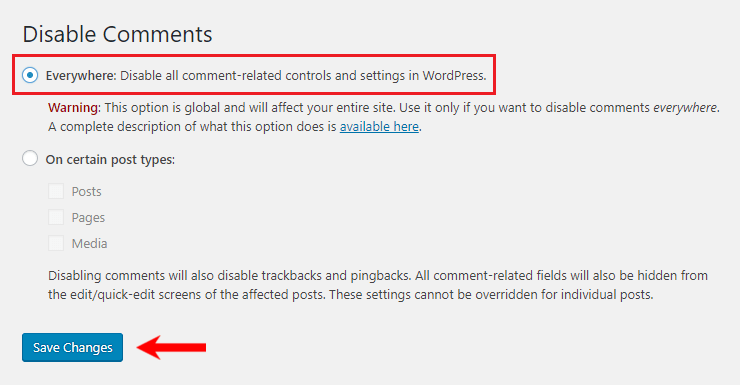
On this page, you can select where you would like comments disabled. You can select to disable comments everywhere (as shown above) or for specific post types only.
This plugin will also disable pingbacks and trackbacks. All comment fields will also be hidden from the edit/quick-edit screens of the affected post. These settings cannot be overridden for individual posts.
Method 3: Disable Comments With Code
If neither of the options above work for you or you would rather do it manually with code, you can remove the comment section from your theme files with HTML comments.
Warning: Editing the code of your theme files can break your website if not done correctly. If you don’t feel comfortable doing this, use one of the other methods I have listed on this page.
Login to your cPanel or use an FTP such as FileZilla to get access to your theme files. There are two files we will need to edit here: page.php and single.php.
Remove Comments From WordPress Pages
Open your page.php file with a text editor, and look for some code like shown below:
<?php comments_template( '', true ); ?>Replace the code above with:
<!-- <?php comments_template( '', true ); ?> -->This will completely remove comments from your WordPress pages.
Remove Comments From WordPress Posts
Open your single.php file with a text editor, and look for some code like shown below:
<?php comments_template(); ?>Replace the code above with:
<!-- <?php comments_template(); ?> -->This will completely remove comments from your WordPress posts.
Conclusion
Having comments on your WordPress website or disabling them is a personal preference. I like to keep them enabled so that I can engage with my audience and answer any questions they might have. Sure, it can be a pain to deal with the spam, but I think they are beneficial in the long run.
Hopefully, this tutorial has given you a better understanding of WordPress Comments and how you can disable them if the need arises. If you have any questions or anything to add, please let me know in the comments below.
If you enjoyed this tutorial, please be sure to follow us on Facebook and Twitter. You can also find us on Freelancer if you need some help with your WordPress website or web development issues.